Most people view Honeywell Productivity Solutions and Services as a hardware provider—and we are. But we’re also a software provider, because great hardware needs powerful software to make it more effective. Whether you’re in Retail, Healthcare, Distribution Center, or Transportation and Logistics, Honeywell Productivity offers the technology solutions you need to easily connect your people, processes, and assets. Maximize worker productivity, optimize business performance, and increase ROI with our wide range of software solutions from Communication and Messaging, to Business Intelligence, Device Management, Development Tools, and more.
-
Communication & MessagingHoneywell communication and messaging software for highly mobile and deskless workers. Help your team stay in touch and perform collaborative tasks. Read more.
-
Business IntelligenceHoneywell Business intelligence software is designed to help you get the most out of your workforce and assets. Transform your business. Learn more.
-
Workforce & Task ManagementHoneywell workforce and task management software solutions give your workers the right tools to get the job done on time. Learn more.
-
Order Picking & FulfillmentHoneywell order picking and fulfillment software can re-engineer your DC workflows to deliver the next generation of business results. Learn more.
-
DeliveryHoneywell delivery software is designed to keep organizations, drivers and consumers connected. Ensure compliance with new safety protocols. See more.
-
Reverse LogisticsHoneywell reverse logistics software helps retailers optimize and manage their returns. Discover how you can allow customers to buy faster than ever.
-
Device ManagementHoneywell device management software helps you manage all aspects of your business’ barcode scanners, printers and mobile computers. Learn more.
-
SwiftDecoder
-
Barcode LabellingHoneywell barcode labelling software will take your labeling process to the next level. Create and print any type of professional label. Learn more.
-
Development ToolsDiscover Honeywell Developer Library and choose the right development tools and resources to get the job done quickly and easily. Learn more.
-
Browsers & EmulatorsHoneywell browsers and emulators provide secure and efficient environments for enterprises engaged in data collection activities. Learn more.
-
TotalFreedom Scanning Software DevelopmentDevelop customized software for your Honeywell area-imaging scanners with the Honeywell TotalFreedom™ Scanning Software Development Platform.
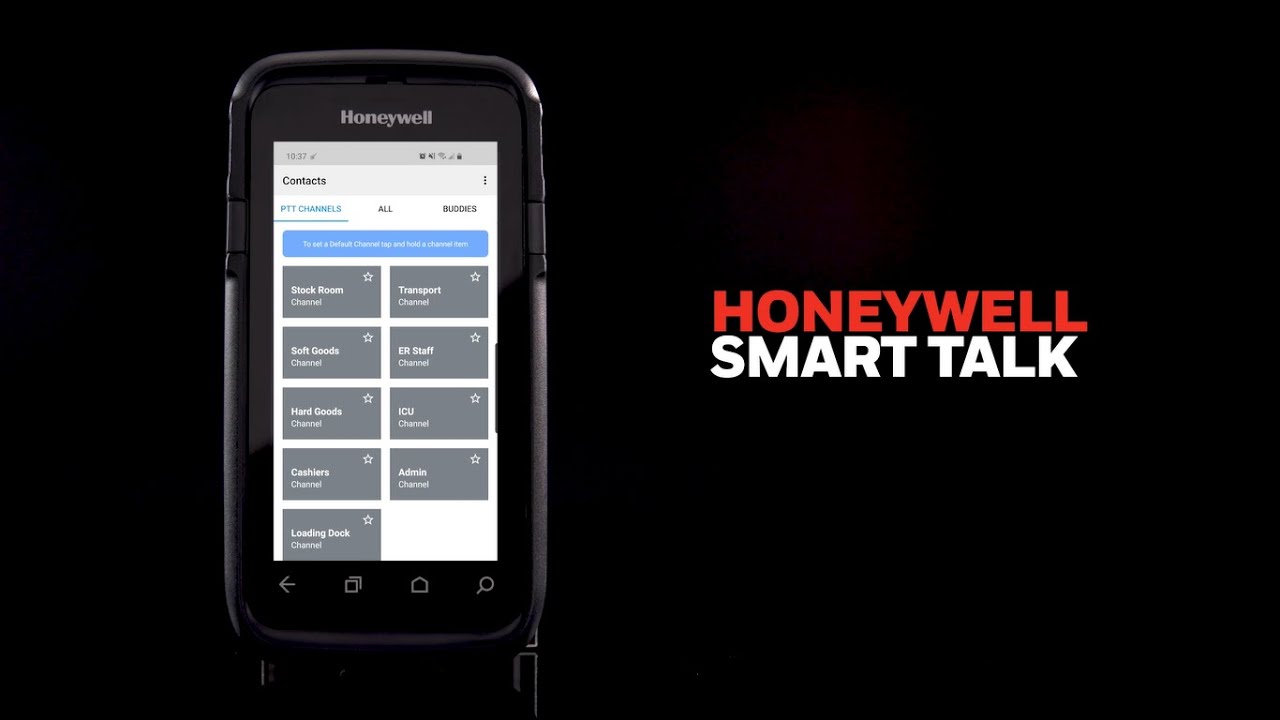
Smart Talk

Operational Intelligence
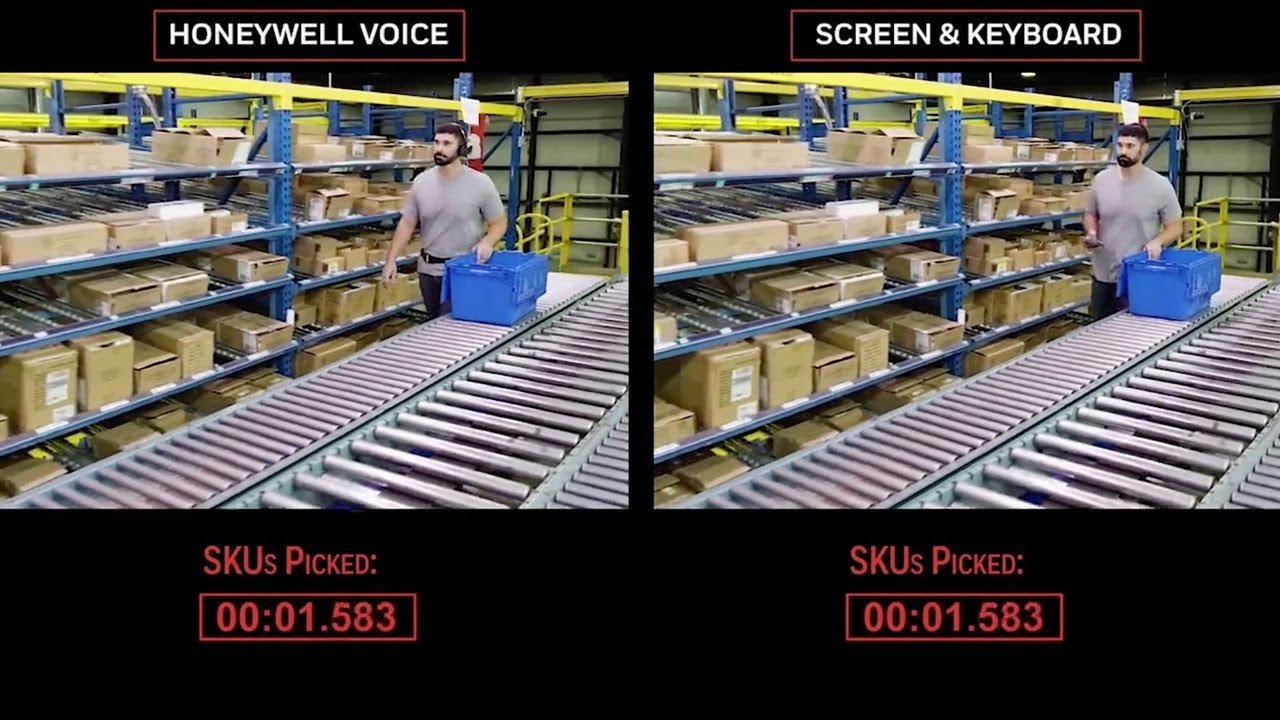
Voice 10-Pick Challenge


















































